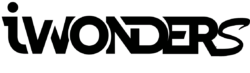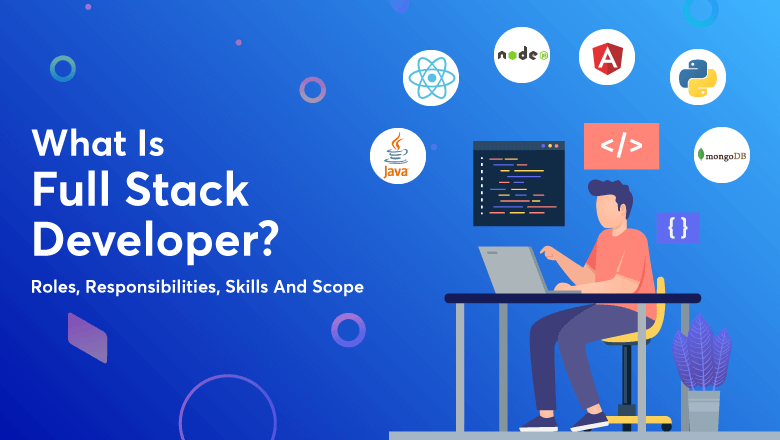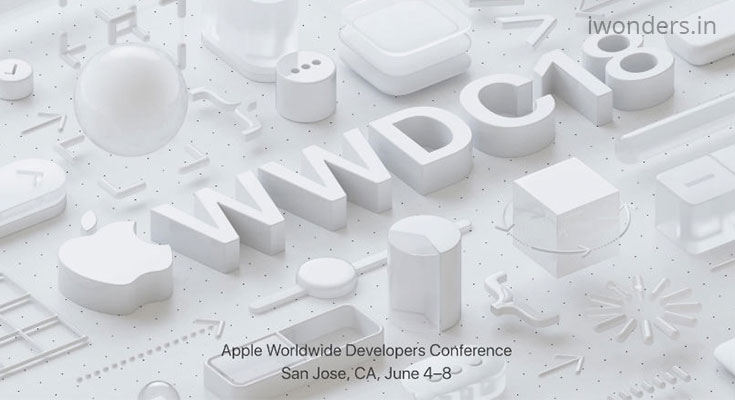When you have a new hard drive, or when you’re reinstalling Windows, the OS may ask you to format the drive. If given a choice, the two common modes are NTFS and FAT32. But what are those, and why would you choose one over the other? We break down the differences between FAT32 vs. NTFS
What They Mean
FAT32 is the older of the two drive formats. FAT32 is the most common version of the FAT (File Allocation Table) file system created back in 1977 by Microsoft. It eventually found its way on the IBM PC’s PC-DOS in 1981, and carried over to MS-DOS when that became a standalone product. FAT had been the standard format for floppy disks and hard drives all through the DOS years, and versions of Windows up to and including Windows 8.
NTFS (New Technology Files System) is the newer drive format. Microsoft introduced NTFS in 1993, as a component of the corporate-oriented Windows NT 3.1 and then Windows 2000, though it didn’t become common on consumer PCs until Windows XP in 2001. Windows 7 and 8 default to NTFS format on new PCs.
Compatibility
FAT32 is read/write compatible with a majority of recent and recently obsolete operating systems, including DOS, most flavors of Windows (up to and including 8), Mac OS X, and many flavors of UNIX-descended operating systems, including Linux and FreeBSD.
NTFS, on the other hand, is fully read/write compatible with Windows from Windows NT 3.1 and Windows XP up to and including Windows 8. Mac OS X 10.3 and beyond have NFTS read capabilities, but writing to a NTFS volume requires a third party software utility like Paragon NTFS for Mac. There are other hacks and workarounds for NTFS on the Mac, but in any case NTFS is only semi-compatible with OS X. NTFS on Linux systems is spotty for both read and write operations. Look for NTFS-3G driver support on your Linux support page to see if it’s built in.
File Size Matters
FAT32 file size support tops out at 4GB and volume size tops out at 2TB. This means that you’re limited to 2TB FAT32 partitions if you want to use a 4TB drive. It also means that you are limited to 4GB files. This is a concern with uncompressed high-definition movie files, where 30GB files are not unheard of. Theoretically, NTFS is limited by design to 16EB (Exabytes). One Exabyte is the equivalent of one billion Gigabytes, so we’re quite a ways away from maxing out NTFS. In practice, 2 to 4TB volumes are the limit at this time. Larger volumes will require a 64-bit OS and compatible hardware.
Which is Faster?
While file transfer speed and maximum throughput is limited by the slowest link (usually the hard drive interface to the PC like SATA or a network interface like 3G WWAN), NTFS formatted hard drives have tested faster on benchmark tests than FAT32 formatted drives. Other factors will be in play, however, including drive technology (HDD vs. SDD, Flash vs. non-Flash, etc.) and file fragmentation (on spinning drives).
While your OS usually makes the choice of hard drive format for you ahead of time, you can choose which format when you’re re-formatting a drive, particularly an external drive. If you need the drive for a Windows-only environment, NTFS is the best choice. If you need to exchange files (even occasionally) with a non-Windows system like a Mac or Linux box, then FAT32 will give you less agita, as long as your file sizes are smaller than 4GB.